Once the questions and answers are set and the rest of the copy updated, the last things to do are to map your data to Klaviyo.
There’s two steps to this:
- Ensure that each step has a step name, you can find them both in the side bar on the steps tab and also at the top of each step in the middle builder, we like to think of these as short hand for identifying custom properties in Klaviyo later
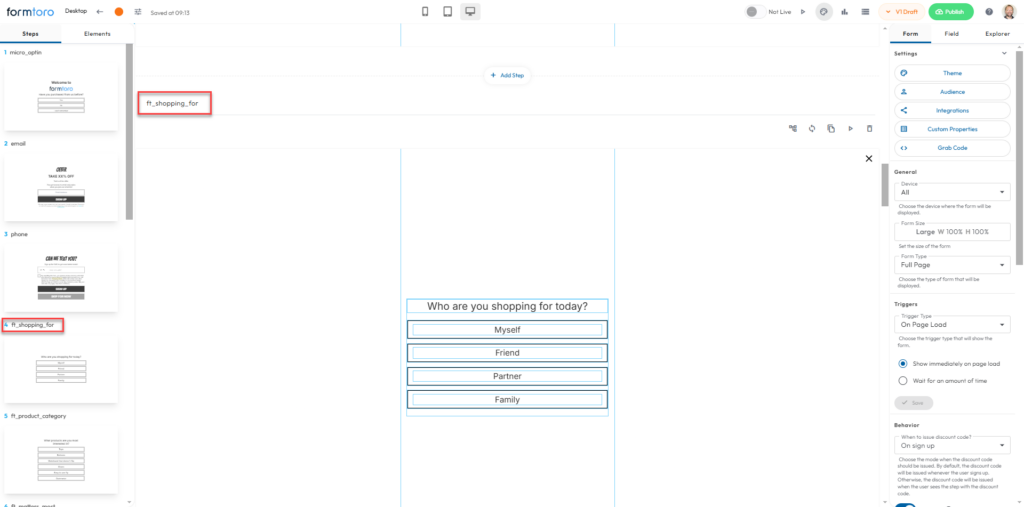
Here’s an example of what it looks like it Klaviyo once mapped.
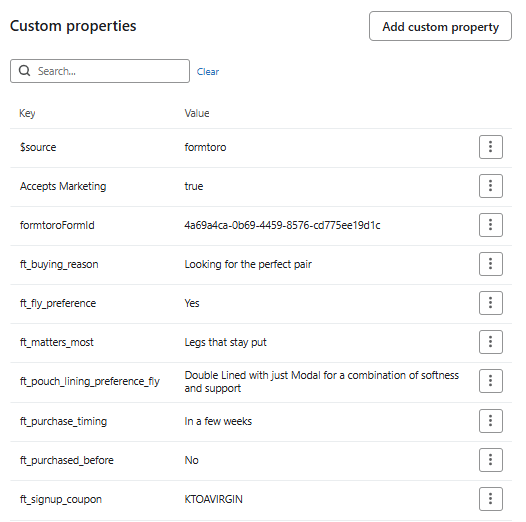
So once the steps are named, we’ll map them into Klaviyo.
We’re going to click Integrations in the right menu.
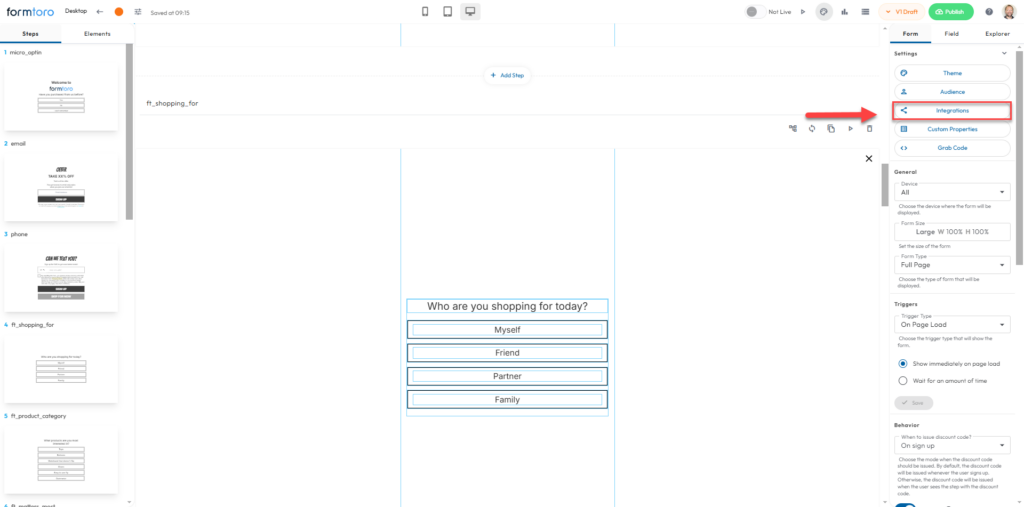
Then we’re going to click Klaviyo.

You will be prompted to pick a list from the drop down menu, once selected, click “Next”

Your step names will be appended with an “ft” for formtoro where applicable, some fields all fields are automatically mapped by step name.

Click “Next”, you’ll be prompted to add any “Hidden Fields” that relate to this form, a Hidden field is a value you want to add to Klaviyo without the user having to answer any questions. This is 100% optional.
Then click “Activate Integration”

You will receive confirmation that it has been activated.

Special note on this, if you change questions, you will need to follow these steps and reactivate to update the mapping. If you only change answers, there is no need to remap.
Was this article helpful?
That’s Great!
Thank you for your feedback
Sorry! We couldn't be helpful
Thank you for your feedback
Feedback sent
We appreciate your effort and will try to fix the article